You need a valid email address to register and become a member at OpIndia community. You can register yourself and get an OpIndia account by clicking here.
You need to provide your email address and choose a username. You will then receive an email from [email protected] asking you to confirm your membership.
If you don’t receive any such email in your inbox, please check the spam box to see if it might have landed there. If it’s not even there, please write to us at [email protected] and our technical team will look into it.
Once you become a member at OpIndia, you can login at “MyVoice” and start contributing your articles.
To contribute an article, login at MyVoice, and select “Post” from the menu named “New” and it will take you to the post editing and submission area.
You must familiarize yourself with WordPress publishing to know how to add a headline, the content, the images, etc. WordPress breaks down the content into what they call “Blocks”. The Blocks can be added by clicking a + sign in the main editing area. These blocks can be your normal paragraph, or an image, or some social media embed, and many other elements that you can select from the given options in the editing area.
Keep the following in mind before you submit your article for review (and possible publishing):
- Don’t write too long a post title i.e. headline of your article. Keep it around 10-15 words.
- Use the “Image” block to add one or more images to your article. You can either upload a new image (avoid images that are copyright protected) or search for an existing image in the media gallery.
- You can add caption to the image, choose the size of the image, and align it with the text after clicking the button. Please read this on how to add images to your articles.
- Write a short description or summary of the article under the “Excerpt” field that you can see on your right. If this field is not visible, please click on the three vertical dots that you can see at the right hand top of your page, go to “Options”, and select fields to make them visible to you.
- You should save and preview your articles before clicking “Submit for Review” button. You can change alignment of images or make any text changes after previewing before submitting it for review.
- You can save your articles as draft and finish it later (up to two weeks, after which we might delete your draft) if are not yet ready to submit.
- Please use only one category for your article. Your article might be relevant to many categories, but use only one that is primary. Say, your article could be an opinion piece dealing with political developments. You can either select “Politics” or “Opinion” based on the nature of your article, but don’t select both. However, if you’re contributing an article in Hindi, you can select “Hindi” as an additional category.
- Don’t select “Rules and Announcements” or “Featured” as the category. Those are for administration purposes.
- You can enter some tags (topics, or keywords) that are relevant to your article. Separate the tags with commas. Don’t use too many tags – upper limit is 7 tags for an article. Some tags could be auto-suggested when you type, prefer selecting those than typing new ones.
- You can choose a featured image for the article. This image will be shown as thumbnail on the website homepage, as well as when you share your article on social media.